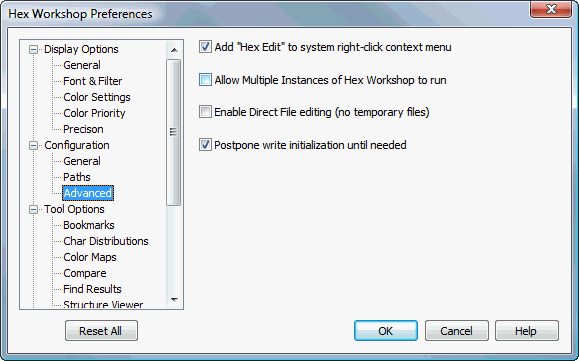
Advanced Configuration Preferences
Hex Workshop Preferences Dialog is launched by either selecting "Preferences..." from the "Options" menu or by pressing the Preferences icon on the File Operations Toolbar.
Preferences are organized under 4 major categories: Display Options, Configuration, Tool Options, and Import/Export followed by sub-categories.
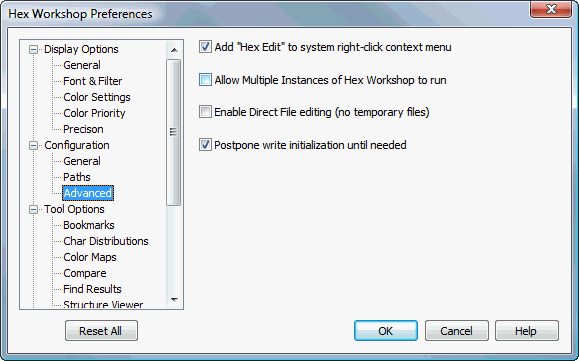
The "Reset All" button resets all preferences to default settings. The "Help" button displays help for selected preference sub-category.
When checked Hex Workshop will install a Windows Context Menu Shell Extension so whenever the right mouse button is clicked on a file, a "Hex Edit using Hex Workshop" menu item will appear. Clicking on the Hex Edit menu item will automatically launch Hex Workshop with the selected file(s) to open. Users can also click on the root directory of drives (e.g. "C:\") to invoke the sector editor. Default is enabled.
When checked Hex Workshop allows multiple instances of itself to be run. If not checked, launching Hex Workshop from anywhere will result in the previously running instance moving to the foreground with the selected files open if appropriate. Default is disabled.
Hex Workshop supports a direct edit mode which allows you to modify files with out creating a temporary work file. This feature is useful when users need to modify very large documents and do not have enough free disk space for a complete working copy. All changes are made immediately to the source file and the users should backup their data before editing.
The Status Bar will display a "DIR" in the last pane when a file is opened under direct editing mode. The "save" command is also disabled when direct file editing is enabled.
Default is disabled.
When checked Hex Workshop will delay creating a temporary working copy of your data until you first modify the file. The default is enabled.