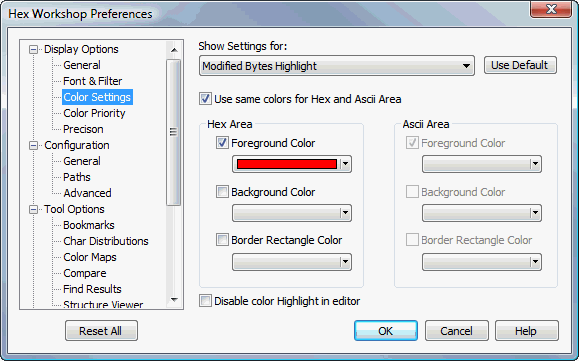
Color Settings Display Options Preferences
Hex Workshop Preferences Dialog is launched by either selecting "Preferences..." from the "Options" menu or by pressing the Preferences icon on the File Operations Toolbar.
Preferences are organized under 4 major categories: Display Options, Configuration, Tool Options, and Import/Export followed by sub-categories.
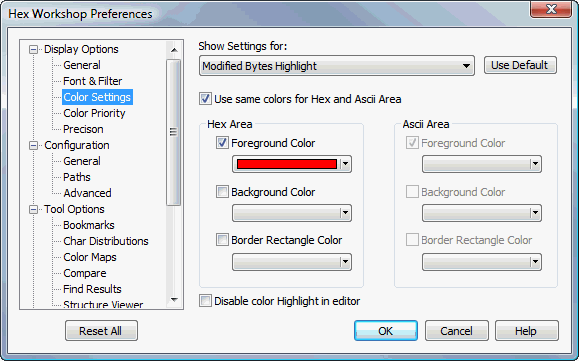
The "Reset All" button resets all preferences to default settings. The "Help" button displays help for selected preference sub-category.
|
Highlight |
Description |
|
Offset Area |
Controls the foreground and background colors of the offset address area (left side of editor window) and the editor header (top of edit window). |
|
Odd Hex Column Area |
Controls the hex foreground and background colors of odd numbered hex columns. Odd and Even columns color settings are separated to allow for easier viewing of data. |
|
Even Hex Column Area |
Controls the hex foreground and background colors of even numbered hex columns. Odd and Even columns color settings are separated to allow for easier viewing of data. |
|
Text Area |
Controls the foreground and background colors of the text area (right side of editor). |
|
Separator Line |
Controls the color of separator lines display between the offset, hex, and text area within the editor and between columns in the editor header. |
|
Offset Caret |
Controls the foreground and background colors of the caret position (editing caret -- not mouse cursor) within the offset and header areas. |
|
Offset Cursor |
Controls the foreground and background color of the mouse cursor position within the offset and header areas. |
|
Modified Bytes |
Controls the foreground, background, and border rectangle colors for data modified within the editor, but not yet saved. |
|
Find All |
Controls the foreground, background, and border rectangle colors for data found as part of a "Find All Instances" search. |
|
Selected Find All |
Controls the foreground, background, and border rectangle colors for a "Find All Instances" item selected in the Find tab of the Results Window. |
|
Selected Structure |
Controls the foreground, background, and border rectangle colors for a structure element selected in the Structure Viewer window. |
|
Selected Structure Odd |
Controls the foreground, background, and border rectangle colors for odd indexed structure element members. The structure selected odd and even settings allow users to view data boundaries of data elements with the editor. |
|
Selected Structure Even |
Controls the foreground, background, and border rectangle colors for even indexed structure element members. The structure selected odd and even settings allow users to view data boundaries of data elements with the editor. |
|
Unselected Structure |
Controls the foreground, background, and border rectangle colors of unselected structures. By default, Hex Workshop defines a border rectangle to allow users to view structure boundaries. |
|
Selected Bookmark |
Controls the foreground, background, and border rectangle colors of selected bookmarks. |
|
Unselected Bookmark |
Controls the foreground, background, and border rectangle colors of selected bookmarks. By default, Hex Workshop defines a border rectangle to allow users to view structure boundaries. |
|
Compare Matched Data |
Controls the foreground, background, and border rectangle colors of data marked as a match during a comparison operation. |
|
Compare Inserted Data |
Controls the foreground, background, and border rectangle colors of data marked as a inserted during a comparison operation. |
|
Compare Deleted Data |
Controls the foreground, background, and border rectangle colors of data marked as a deleted during a comparison operation. |
|
Compare Replaced Data |
Controls the foreground, background, and border rectangle colors of data marked as a replaced during a comparison operation. |
|
Selected Compare Item |
Controls the foreground, background, and border rectangle colors of an item selected in the Compare tab of the Results Window. |
|
Selected Data Inspector Item |
Controls the foreground, background, and border rectangle colors of data that will be modified from the Data Inspector. These attributes are applied when the user selects an item in the Data Inspector. |
The "Use Default" button reverts the selected color setting back to the original Hex Workshop default.
If checked, users can specify different color settings for the hex and text areas within the editor. If unchecked, color settings will be used for both the hex and text areas within the editor.
Disabled color rendering for the selected color setting. This options allows users to temporarily disable color settings without clearing selected colors.