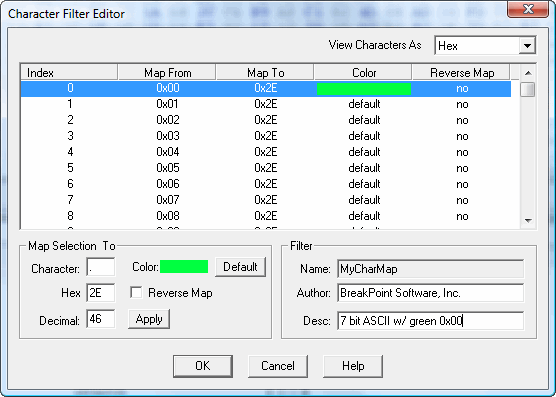
Character Filter Editor
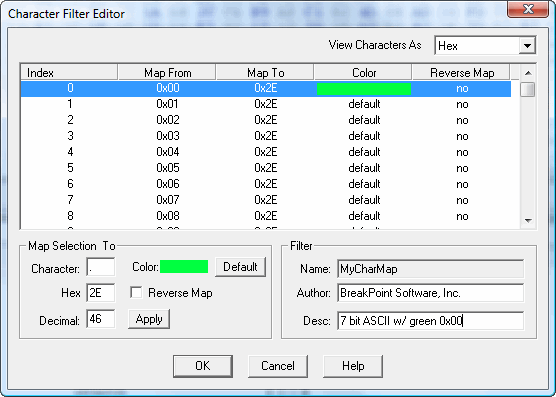
That character filter editor is invoked by pressing the New, Edit, or View buttons in Font & Filter Display Options Preferences. The editor allows you to change which characters are displayed for each hexadecimal byte value. Additionally, you can specify the foreground color for characters and control the reverse mapping of characters entered in the text area of the Hex Workshop Hex Editor.
The drop down choice box in the upper right corner of Editor allows you to view the Map From and Map To columns as Hexadecimal values, decimal values, or as characters. The default value is Hexadecimal.
The group of controls within the Map Selection To group are used to apply changes to a one or more character maps. The table supports multiple selections and users may use the shift and control keys to select additional character maps. The Apply button must be pressed to commit changes.
This edit box contains the character that will be displayed in the text tab of the Hex Workshop Hex Editor when the hex data contains the hexadecimal value in the "Map From" column. You can either: enter a character here, enter the character's hexadecimal value in the Hex edit box, or enter the character's decimal value in the Dec edit box As a convenience, the character filter editor will fill in the character's values in the other edit boxes when changed. The Apply button must be pressed to commit changes.
This edit box contains the hexadecimal value of the character that will be displayed in the text tab of the Hex Workshop Hex Editor when the hex data contains the hexadecimal value in the "Map From" column. You can enter the hexadecimal value here, enter the character directly in the Character edit box, or enter the character's decimal value in the Dec edit box As a convenience, the character filter editor will fill in the character's values in the other edit boxes when changed. The Apply button must be pressed to commit changes.
This edit box contains the decimal value of the character that will be displayed in the text tab of the Hex Workshop Hex Editor when the hex data contains the hexadecimal value in the "Map From" column. You can either: enter the decimal value here, enter the character directly in the Character edit box, or enter the character's hexadecimal value in the Hex edit box As a convenience, the character filter editor will fill in the character's values in the other edit boxes when changed. The Apply button must be pressed to commit changes.
Users can specify the foreground color that each map is displayed in. A sample of the current color immediately followings the "Color:" label. A color of "default" indicates that Hex Workshop should use the default Odd Hex Color, Even Hex Color, or Text Color.
Press the button labelled "..." to pick a new color or press the "def" button to restore the default color.
This settings allows you to configure whether entering the "Map To" character in the text area of the Hex Workshop Hex Editor (character entered in same Map Selection To group) should map back to the Map From character. For example, the default ASCII filter maps a 0x00 to 0x2E ('.') because a zero/null value is not viewable. However, when a user enters a '.', we want a 0x2E inserted and not a 0x00 character. For this reason Reverse Map is disabled in this case. In other cases, you may want to reverse map characters.
NOTE: The Character Filter Editor performs some simple checks when the OK button is pressed and will report conflicting reverse maps (i.e., multiple characters that map to different results).