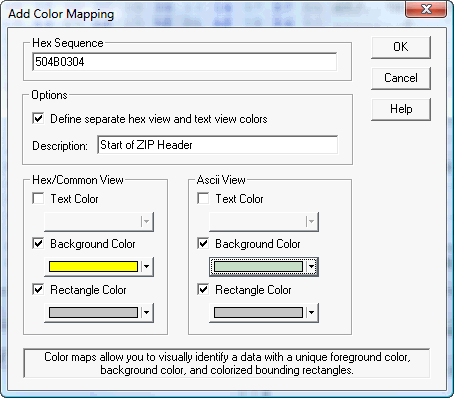
Adding a Color Map
The Add Color Mapping dialogs allow you to define a color mapping byte sequence and the display parameters used when viewing that byte sequence.
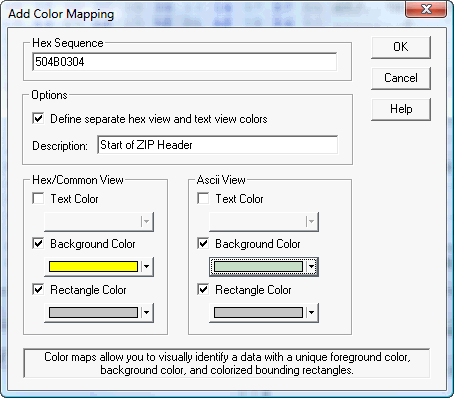
There are 4 methods to add a new Color Mapping:
Toolbar: Select the Add Colormap toolbar button from the "Tools" menu
Keyboard Shortcut: The keyboard shortcut Ctrl+M is the default keystroke sequence that will add a new color mapping. This keystroke sequence can be remapped by selecting "Define Shortcuts" from the Options menu.
Menu: Select "Color Mapping" from the "Tools" menu and then choose "Add Mapping" from the popup menu.
Content Menu: Right click within the document view and select "Add Color Mapping".
|
Hex Sequence |
Defines the byte sequence in hex displayed in a special foreground and background color. The maximum byte sequence is 64 characters; any data entered beyond 32 bytes is ignored. |
|
Separate hex and text view colors |
Check to define separate rendering properties for the hex and text display within the editor. |
|
Description |
A description of the color mapping. This string is displayed in a tooltip when mouse cursor hovers for highlighted data in the editor. |
|
Text Color |
Selects the foreground color used to display the specified hex sequence. If no color is selected (unchecked), the default text color will be used. |
|
Background Color |
Selects the background color used to display for the specified hex sequence.
If no color is selected (unchecked), the default color will be used. |
|
Rectangle Color |
Selects the color of rectangle drawn around the highlighted data. If no color is selected (unchecked), the default color will be used. Unless another color highlight sets a rectangle, no rectangle will be displayed. |
For additional information, please see:
Color
Mapping Overview
Editing Color Maps
Opening and Saving Color Maps