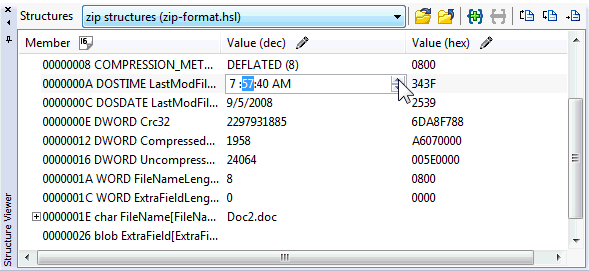
Structure Viewer Overview
The Hex Workshop Structure Viewer helps you view and edit binary data in a convenient and natural format. In the screen capture below, an example is shown of a .ZIP file header in the Structure Viewer. The file is shown as a structured set of data types instead of a series of hexadecimal values. In order to work with data files in the Structure Viewer, perform the following steps:
1) Define your structures and package them
into a Structure Library
2) Selected your structure library within Hex Workshop
3) Add individual structures to the Structure Viewer window.
Please review Structure Libraries, Defining a Structure and Adding a Structure for more information on steps 1, 2, and 3 above. The rest of this topic will focus on viewing and working with structures.
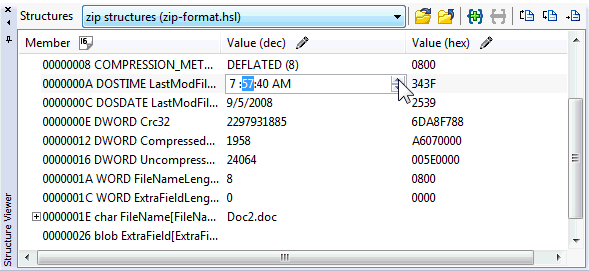
The Structure Viewer is docked on the bottom-left of Hex Workshop by default. You can hide and show the Structure Viewer window by using the keycut Ctrl+T or by selecting the "Show Structure Viewer Window" option from the "Options" menu.
The Structure Viewer mimics the Window's Explorer by using "+" and "-" symbols to indicate nested data within the data view. You can expand or collapse nested data by pressing the "+" or "-" icons, by double clicking on an entry's Address/Name, or by pressing the right and left arrow keys. Additionally, the icons depict a closed lock or an open lock to represent locked and floating structures. In the example above, a locked structure is shown. For more information on locked and floating structures, please see Adding a Structure.
Once a structure is added, selecting the top element (or root node) of the structure highlights the all of the structure's binary data within the document view of your file. Selecting a single row within the structure will highlight only that row's data. The default highlight color is a green foreground on a white background. You can alter the default foreground and background colors of the data selected in the document view in the Color Settings Display Options Preferences.
To modify the structure data, you can either edit the binary data in the document view or edit the rendered data within the structure viewer. To edit data within the structure view either:
- Double click on the data within the "Value"
column of the Structure Viewer.
- Selected the data that you wish to modify in the Structure Viewer and
press the "F2" key.
Pressing the "Enter" key, or clicking the mouse off of the editor will valid and accept your changes. If you wish to abort a change while editing, press the "Esc" key.
See also Adding a Structure, Removing a Structure, Defining a Structure and Basic Structure Data Types.