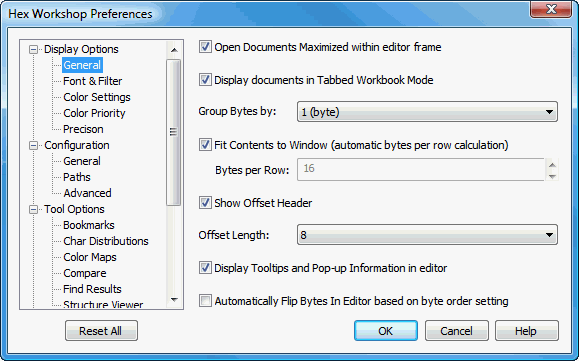
General Display Options Preferences
Hex Workshop Preferences Dialog is launched by either selecting "Preferences..." from the "Options" menu or by pressing the Preferences icon on the File Operations Toolbar.
Preferences are organized under 4 major categories: Display Options, Configuration, Tool Options, and Import/Export followed by sub-categories.
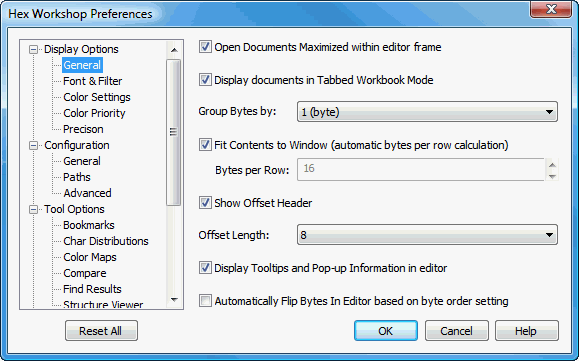
The "Reset All" button resets all preferences to default settings. The "Help" button displays help for selected preference sub-category.
When enabled (checked), Hex Workshop will always open files or disks with their editing window maximized. This setting is ignored when comparing documents the source and target file may be tiled horizontally or vertically. The Default is enabled.
When enabled (checked), Hex Workshop displays a tab for each opened file in list located under the editor window. At the expensive of screen real estate, it allows the user to quickly switch between opened documents. The Default is enabled.
Within the rows, data is broken up into columns to make viewing the data easier. The Column preference allows the user to choose how this data is grouped. For example, if data is grouped in 4 bytes (or longs), there would be 4 columns of 4 bytes in each row of hexadecimal data (assuming 16 bytes per row). The default is group by 1 byte (8 bits).
The Group By setting can also be changed in the editor by clicking and dragging the column separators in on the header. When updating by dragging columns, the setting is not saved across application restarts and is only applied to the active document. Use the preference setting to change the default for all documents.
If enabled (checked), Hex Workshop will fill automatically calculate the bytes per row to be displayed in the editor by the size of the window. The maximum displayed byte per row is 128. See Bytes per Row below for more information. The default is enabled.
Specifies the amount of data that is displayed for each row (or line) within the editor. Users can specify between 1 and 128 bytes or have the Byte per Row calculated automatically based on the window size (see Fit Contents to Window above). The value must be an even multiple of the column group by length (see below). The default is 16 bytes per row.
To enter a fix bytes/row value, "Fit Contents to Window" must be disabled (unchecked).
The Byte per Row setting can also be changed in the editor by clicking and dragging the column separators between the hex area and the text area. When updating by dragging columns, the setting is not saved across application restarts and is only applied to the active document. Use the preference setting to change the default for all documents.
If enabled (checked), Hex Workshop will display a header above the Hex and Text areas within the editor window. The header displays the offset for each of the columns in either hex or decimal and highlights both the current caret position and the mouse-over position.
The displayed length of the offset address can be adjusted from 4 to 12 character in length. Users may also drag the divider line in the editor to adjust this value. The default is 8 characters.
The Offset Length setting can also be changed in the editor by clicking and dragging the column separators between the offset address list the hex area. When updating by dragging columns, the setting is not saved across application restarts and is only applied to the active document. Use the preference setting to change the default for all documents.
Hex Workshop display context information within the editor if you leave the mouse over highlighted data. The default is enabled.
Hex Workshop includes a feature to swap the byte order of the document data based on the Group Bytes By size. Flipping bytes allow uses to view data in its natural byte order.
This settings control whether the Byte Flip Options (Ctrl+Alt+Shift+B) is set when switching between Little Endian and Big Endian byte order from the Environment Toolbar.
Default is disabled.
NOTE: The Flip Bytes in Editor setting only controls the displayed hex values and individual character editing within the editor. Copy, Paste, and other editing features continue to use the bytes as ordered in the file or sector.