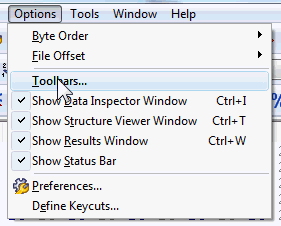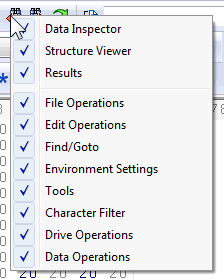Toolbars

File Operations:
From left to right:
|
Edit Operations:
From left to right:
|
Find/Goto:
|
Environment Settings:
|
Tools:
|
Character Filter:
|
Drive Operations:
See Drive (Sector) Editing for more information. |
|
Data Operations:
See Data Operations for more information. |
|
Hex Workshop's toolbars can be shown and removed by selecting "Toolbars..." from the options menu or by right-clicking on any toolbar. Users can also drag toolbars to reorganize the toobar layout.